Track Energy Production and Consumption
Monitoring a site's energy consumption requires the installation of a SolarEdge Energy Meter.
SolarEdge Energy Meters may or may not be included with the inverter which was installed on your site -- this varies by inverter model.
SolarEdge manufactures the inverters and Energy Meter hardware, but has no hand in site installations or the installation of metering hardware.
Please contact your installer if you have questions regarding your site's consumption monitoring, or you were promised consumption monitoring, or if you wish to add a SolarEdge Energy Meter to your site.
- Have your installer verify that a SolarEdge Energy Meter has been installed.
- If the SolarEdge Energy Meter is installed, login to your monitoring site via the mySolarEdge app or on a computer
- Go to the Dashboard page.
- Upon activation of a SolarEdge Energy Meter, the Dashboard graph will begin to show your consumed energy along with the energy produced by your inverter hardware.
Note: To install your SolarEdge meter please contact your installer.
Production and consumption levels, Import and export, are color coded as follows:
Solar production (Green)- this is the energy consumed by your site.
Consumption (Red)- this is the energy consumed by your site.
Self-consumption (Blue)- this is the portion of your produced power which was consumed by your site.

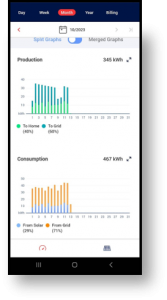
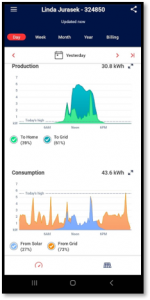
Note: If there is no SolarEdge meter installed, only the production level will be displayed, as seen in the following example:

Was this article helpful?
That’s Great!
Thank you for your feedback
Sorry! We couldn't be helpful
Thank you for your feedback
Feedback sent
We appreciate your effort and will try to fix the article