Configuring Inverter Communication
You may need to reconfigure your inverter communication in certain cases, such as when your Wi-Fi network or password has changed. To configure your inverter communication:
- Log into mySolarEdge- contact your installer if you still need a Username/Password to access the Monitoring Platform.
- Tap the three bars icon at the top of the screen

- Tap "Inverter Communication" in the menu.
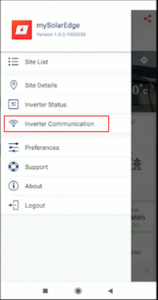
- Follow the app's instructions to connect to the inverter's WiFi (if you are not already connected).
- The status of your Wi-Fi connection should be ‘disconnected’. To connect to your Wi-Fi network, click “configure.

- Select your preferred wireless network and insert a password, then click “join.”You will now be connected to your Wi-Fi network. To confirm the connection is successful,click on “inverter communication” in the menu. Connect to the inverter and verify the status as S_OK.
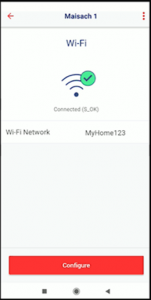 S_OK displayed here or in the Inverter Status menu means the communication to SolarEdge Monitoring Server is successful.
S_OK displayed here or in the Inverter Status menu means the communication to SolarEdge Monitoring Server is successful.
Was this article helpful?
That’s Great!
Thank you for your feedback
Sorry! We couldn't be helpful
Thank you for your feedback
Feedback sent
We appreciate your effort and will try to fix the article