Verifying Inverter Status
To verify inverter production and communication:
- Download the mysolaredge app
Enter the app menu
Click inverter status

You can connect to your inverter by scanning the barcode with your phone's camera. If you are connecting to a previously used inverter, click "continue with the last scanned QR code" instead of rescanning the same code.

If you are unable to scan the barcode, you can insert the inverter connection details manually by clicking the link at the bottom.
Connecting to your SolarEdge inverter
As outlined in the app, move the red ON/OFF/P switch to the 'P' position and quickly release it.
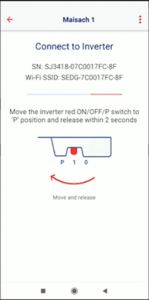
Upon connection, you will be able to see your inverter’s production information.
Click test to verify communication with the SolarEdge server.

If your installer requests additional information or support, use the "Advanced Installer View" option.
Should you require further assistance, we recommend that you contact your installer.
Click here to find a SolarEdge-certified installer in your area
Was this article helpful?
That’s Great!
Thank you for your feedback
Sorry! We couldn't be helpful
Thank you for your feedback
Feedback sent
We appreciate your effort and will try to fix the article